(UNDATED) – Since much of the Indiana University community has transitioned from working on campus to working at home, proper ergonomics has become all the more essential.
IU Environmental Health and Safety shares important work-from-home ergonomics tips to prevent injury and improve performance.
“The goal of ergonomics is to prevent injuries; it typically increases productivity while creating a comfortable working environment,” said Michelle Whited, manager of industrial hygiene and occupational safety.

Workstation components
All workstation setups should cater to neutral body positioning, a comfortable working posture in which all joints are naturally aligned. This posture can reduce stress and strain on the muscles, tendons and skeletal system, which prevents the development of musculoskeletal disorders.
To achieve neutral body positioning, hands, wrists and forearms should be straight and parallel to the floor. Feet must be fully supported by the floor, and thighs and hips are supported by a padded seat parallel to the floor. Your back should have lumbar support when sitting vertical or when leaning back in the chair.
Even after achieving great posture, it’s important to frequently change your working position throughout the day. Making small adjustments to the chair, stretching or standing up and walking around for a few minutes, and quick exercises are recommended by the department.
Dual-monitor ergonomics
The use of two monitors as opposed to one has become more popular. With an extra monitor come extra tips to stay ergonomically correct.
If both monitors are used equally, set them right next to each other and angle them in an outward “V” shape.
If one monitor serves as the primary monitor, place it directly in front of you and position your secondary monitor to the right or left at about a 30-degree angle to the primary monitor.
Both monitors should be the same height and size, with the top of each monitor 2 to 3 inches above eye level. Each monitor should be an arm’s length away. If you’re using a laptop, use a laptop stand or stable support surface to elevate it to eye level.
Maintain both monitors by keeping them free of dust and fingerprints, and position the screen to minimize reflected glares. Adjust the brightness and contrast for comfortable viewing.
Keyboard and mouse tips
Place the keyboard directly in front of you, making sure you don’t have to twist your torso to reach it.
While typing, have your arms straight down from your shoulders, with elbows at a 90-degree angle and forearms parallel to the floor. Keep your shoulders relaxed, not hunched, and move your entire hand to reach for distant keys, not just your fingers.
Instead of resting your palms on a hard desk, use a gel palm rest that will prevent sharp-edged surfaces from bothering you while you type.
While typing, do not pound the keyboard. Excessive force creates shock waves that are then absorbed by your hands and arms. Type lightly instead.
Place the computer mouse on the same surface as your keyboard. It can be slightly higher or lower than your keyboard if necessary. Do not rely on your wrist to control the mouse; use your arm.
If you use a computer mouse often, move the keyboard slightly to the right or left so there is enough room for mouse motion. This will prevent overextending your arm to reach for your mouse.
For more information, visit IU Environmental Health and Safety’s Ergonomics Program website.
Information by Haley Jordan, News at IU